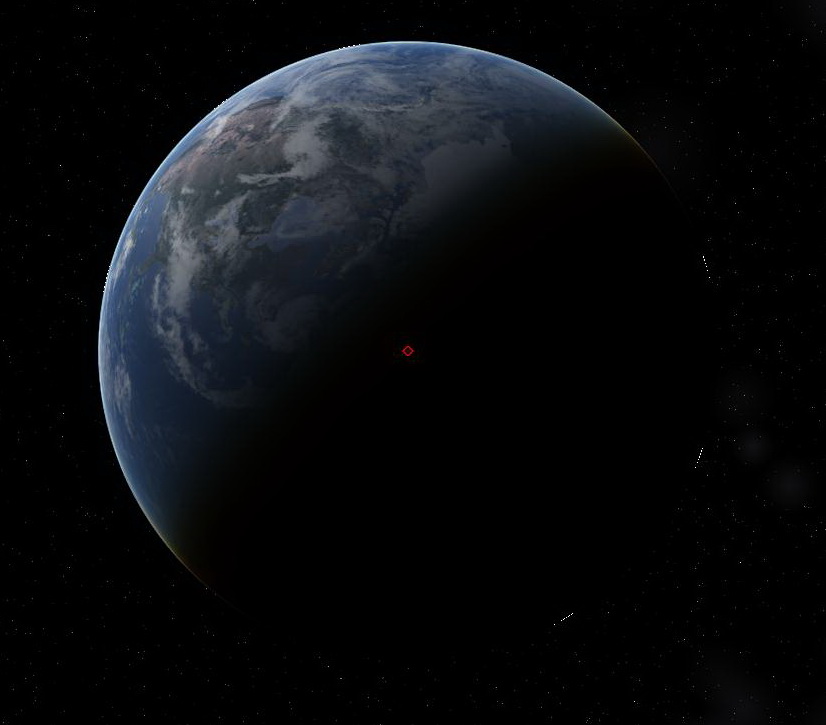chris wrote:OK. These are familiar effects . . .
--Chris
Well I certainly appreciate that information, Chris, but the same
problem still remains. If I use any mode other than multi-texture on
MY machine, I get crappy results. The earlier referenced specularity
is another part of all this. I tried reducing albedo values to no effect,
and NONE of the planets show up correctly while in OpenGL 2.0
mode. Venus is simply an overly bright ball of glare in 2.0, but
renders again perfectly in multi-texture.
Mind you, I'm not complaining... Just making the statement that these
modes simply do NOT work correctly on my machine. Now, in fairness,
I DO have to use the OpenGL Vertex mode to render Saturn and
its rings correctly, but that's the only planet where I have any
problems when using multi-texture. This is all just FYI...
Many thanks for the mind-bending task of even
trying to make
this stuff compatible on all machines. I'm happy.

Brain-Dead Geezer Bob is now using...
Windows Vista Home Premium, 64-bit on a
Gateway Pentium Dual-Core CPU E5200, 2.5GHz
7 GB RAM, 500 GB hard disk, Nvidia GeForce 7100
Nvidia nForce 630i, 1680x1050 screen, Latest SVN