Here's Celestia's view of that event, shortly after first contact
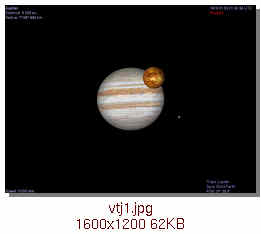 (this is a link to a high resolution image.)
(this is a link to a high resolution image.)
The viewpoint is from over Hawaii.
Venus has no clouds in this interpretation.
Ganymede is also visible. I suspect it'll be in a slightly different position when seen using 1.2.5 final.
